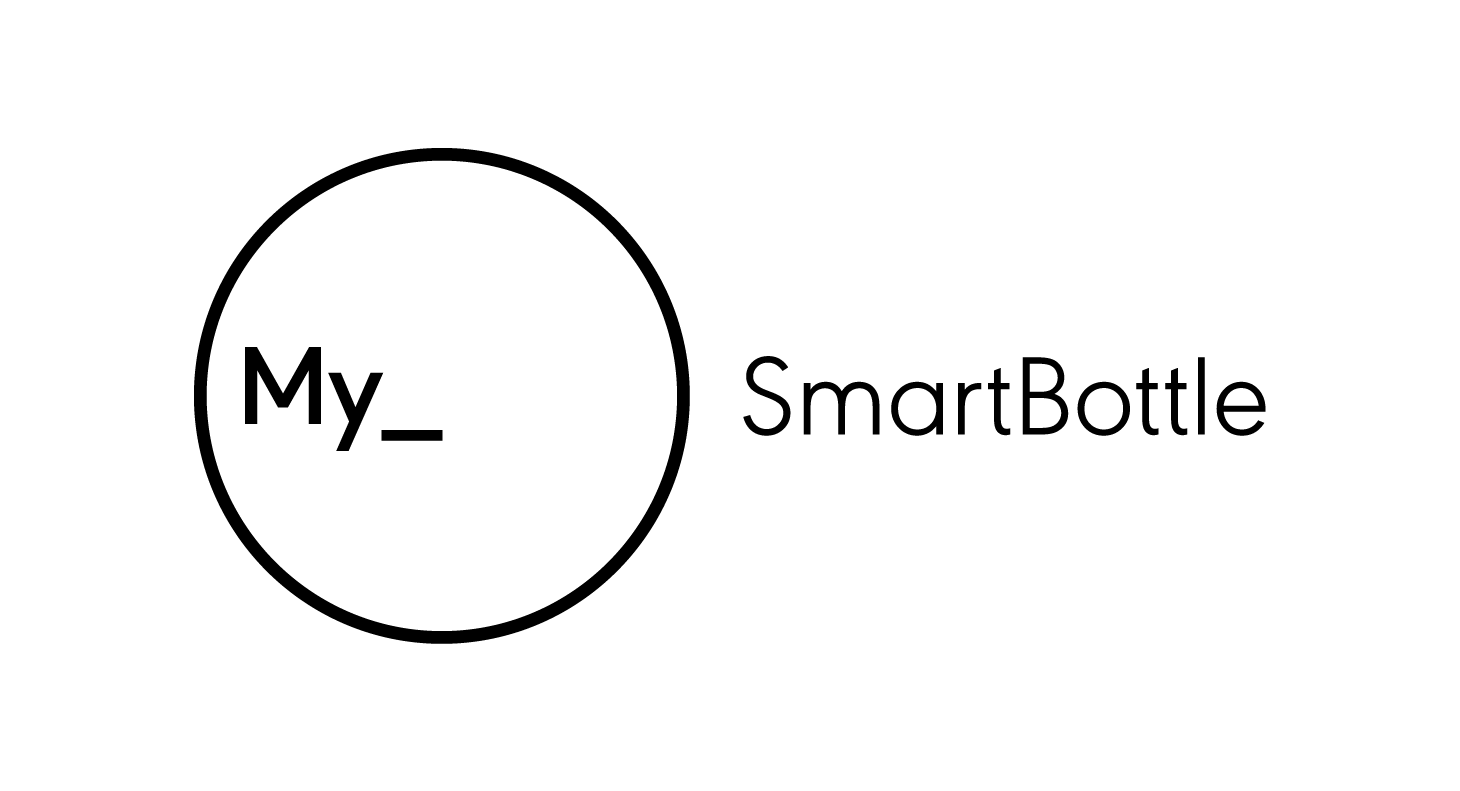My_Certificates
My_Manual
Congratulations with the purchase of your My_SmartBottle! You are well on your way to achieving a healthy lifestyle.
Main features:
The app will calculate and recommend your daily hydration level, which is based on the average known needs for persons with the same height/weight/age. Individual needs can change depending on actual physical condition.
The app will guide you throughout the day for an optimal hydration level.
The app allows you to add drinks you’ve drunk throughout the day, besides the ones drunk with your My_SmartBottle.
The app shows overviews of your history (throughout the day, per day, per week and per month).
The app will send you motivating messages to keep track on your hydration.
Unboxing time!
Remove the sleeve (cover with the picture of your My_SmartBottle)
Put the black box horizontally with the logo “My_SmartBottle” directed to you
Open the black box
Take the bag out of the black box
Remove the Micro USB cable from the box – which is located at the top end of the black box
Remove the bottle from the bag – the bag is used to protect your bottle from being damaged and can be reused to take your bottle with you
Charging the battery
Open the bottle by pressing left and right sides of the lid together.
Push the snap backwards to release the “sensor module” (cassette with electronic parts and chargeable battery).
Take the sensor module out and plug the micro USB (included in the box) in to charge the battery.
The led is blinking red and blue. After a few minutes the led is blinking only red.
You can check the status of the battery in the app at any time.
Wash before first use!
Before cleaning make sure the sensor module is removed.
Unscrew the cap from the bottle.
The bottle and the cap (without the sensor module) are dishwasher safe.
After cleaning the bottle and cap, you can screw the cap back onto the bottle.
Push the sensor module back in the cap (the snap will spring back in its original position to keep the cassette fixed in its cavity).
Now let’s get started!
Download the app in the App Store or Google Play Store.
Open the app and click on ‘Start hydrating today!’
If this is your first My_SmartBottle, you will be asked to create an account by providing an email address and choosing a password. Note: the password must be 6 characters long or more.
To link the app with your MySmartBottle, tap ‘Add My_SmartBottle’.
The app will start looking for your bottle. To enable this, open the cap of My_SmartBottle (make sure the battery is charged!) and tap ‘It’s open’.
Select your bottle and tap ‘Add My_SmartBottle’.
You can connect more than one bottle to your app (e.g. a bottle to use in the office, a bottle to take with you to the gym).
Complete your personal data to enable calculation of your individual hydration needs. Don’t worry if you want to change something later; it is possible to do so in the app itself! [Settings -> About me]
Note - if you want to change metrics, this can be done via Settings -> metrics.
You’re all set up now! Let’s start hydrating!
Fill your bottle with water. It is advisable to keep the water level below the sensor module. Avoid shaking the bottle with liquid inside - as this might damage the sensor module.
Let’s see how hydrated you are!
In the menu (top left in the app) you can select ‘analytics’. This provides overviews of your liquid intake during the day, per day, per week and per month.
When selecting ‘drinks history’ you can see in detail the liquid intake during the various days.
Try synchronizing your My_SmartBottle at least once a day in order not to lose any data!